Editing Pages
Short introduction blurb
Some quick tips for making editing easier.
If you are making a change and want to inform other why you are making it, be sure to set the changelog at the top next to the save page button. This will leave a little note with the changes you made and what you put in there. You can see an example with this page.
When viewing a page, if you want to edit a certain section highlight the text, and then a pop up will appear and click on the pencil icon to edit it. It will bring you right to that point in the editor.
In the top overflow menu next to Editing Page you can switch up the editor. The recommended editor is WYSIWYG, which stands for What You See Is What You Get. It is the easiest one to work with and most user friendly. If you find yourself in a strange-looking editor check on that, it may have been switched to Markdown which will look more like code. We can't quite recommend using the Beta editor yet since there is some missing functionality.
Keyboard shortcuts
Editing Stylesheet
This section contains every single type of text you can do as an example. Note that you can combine some of these styles to create new ones. Also this will not cover bold, italics, text colour, text highlights to their full extent. Time to dive in.
Large Header
Medium Header
Small Header
Tiny Header
Paragraph. Bold. Italics. Bold Italics Blue. Underline Highlight Yellow. Strikethrough. Superscript. Subscript.
Blockquote
Callouts > Information
Callouts > Success
Callouts > Warning
Callouts > Danger
Text to the left
Text to the right
Text to the centre
- Unordered list
- List item 2
- Indent Item 1
- Indent Indent
- Indent Indent Indent
- Indent Indent
- Indent Item 1
- Ordered list
- Number 2 on the ordered list
- Indent
- Indent Indent
- Indent
- Task list
- Task 2
- Completed task
| Table Header | Enabled with the | Row Header Option | Otherwise a regular row |
| Table data | |||
Image with a width of 400px
Horizontal Line
# This is a code block
echo "This may highlight text basd on the selected programming language"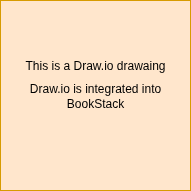
This is inserted media.
This is a collapsible block. Open me.
Anything can be put in here and it can collapse to hide it if the content should be hidden bu default, or is large and would take up too much space. Ironically this section would have been great in a collapsible block but I didn't want to complicate things.

